Once you’ve found a WordPress theme that you like, you should evaluate the theme for relevance, stability and reputation.
Relevant: The theme meets your needs and fits with the overall purpose of your website and online business plans.
Stable: Has been tested and used by others without any major functionality issues or security vulnerability concerns. The theme stays current with latest versions of WordPress.
Reputable: The theme developer has experience authoring themes and is highly regarded within the WordPress community (among peers and also with customers). The theme offers easy customization and configuration settings.
Evaluating Relevance
Only you can truly assess whether a theme is relevant for your business. For example, if you’re creating a travel-oriented website, a suitable theme may include:
- A map widget to show location of accommodations, restaurants, attractions, events, etc.
- A booking form to connect your visitors with businesses and individuals offering local accommodation or other services requiring appointment scheduling
- Sliders with image and text areas to showcase featured content
- Custom content types such as “Reviews” that also include appropriate review categories (ex., price, quality, comfort, service, amenities for accommodation; price, quality, taste, service for food)
- Ratings of accommodations, restaurants, attractions, etc. to engage visitors and encourage them to leave comments about their travel experiences
- Multiple gallery and lightbox features and settings for publishing media rich content
- Advanced search features that include geographic location (Country, State/Province, Region, City/Town, Postal Code) to help travellers find places to stay, eat and be entertained
Now imagine your own site concept and choose a theme category that might serve you best based on content or functionality. In other words, is it better for you to evaluate the relevance of a theme based on how well it helps you create and manage your content or based on how well it delivers specific functionality regardless of the published content. For example:
Content: recipes, music, photography, art, travel, jewellery, books, etc.
Functionality: product reviews, magazine style articles, online shop, membership or community, social integration (Facebook, Twitter, LinkedIn, Pinterest, etc.)
Assessing Stability
To assess stability, you need to look at the version history and the WordPress version support.
Version History
All technology (hardware, software) undergoes evolution and changes are inevitable. WordPress publisher, Automattic, is no different than any other software publisher (ex., Microsoft, Adobe, Apple) in responding to market needs, advancements in hardware capability, security and vulnerability risks, “bugs” or errors in the software code.
The number of updates is not necessarily an indication of stability (or instability) since many software companies often create product roadmaps and schedule releases on a regular basis. To better measure software stability look for a decrease in the quantity and frequency of “bug fixes” and “security updates.”
To view version history for a theme on www.wordpress.org, view the theme page. If you see a message at the top of the page similar to the one below, this is a clear indication the developer is no longer supporting the theme. Move on to the next theme for evaluation.

If there isn’t a message, go ahead and click the Developers.
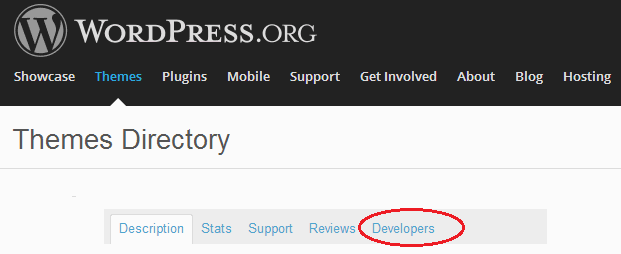
Next you can view the revision history by looking at the development log. Scan the version history and make note of the version increments (ex., 1.x, 2.x). Where “1.” and “2.” represent major updates and upgrades usually feature enhancements, major security updates and “x” represents a minor enhancement update or bug fix update. Each theme developer will use their own version history numbering scheme, so keep this in mind as you judge the release history.
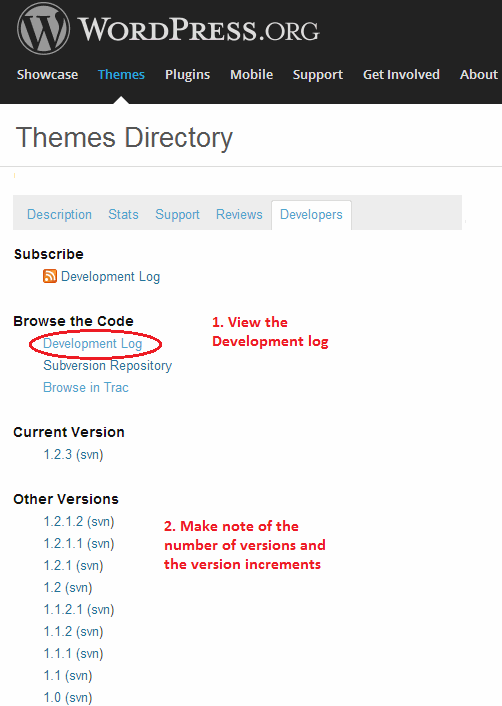
If you want information about the versions within the development log (ex., how frequently the update version were released), click on the “Development Log” link.
The development log page is part of a software tracking system used by WordPress to store, track and manage software updates. The development log column “Age” shows the timeline for each version update. If you hover your mouse over each “Age” entry, you can view the date associated with the log entry.
This technique works for themes that are submitted to wordpress.org. Other theme developers who don’t publish or promote their themes on wordpress.org may not offer this level of information on their own websites. Of course, you can contact them and ask them to share version history with you – if it’s a premium theme, the developer may be more inclined to give you this information if it helps with a new sale.
In fact, this is the case with the Iconic-One theme. Visiting the developer site, you can see they have a “pro” version. They publicize their “changelog” (version history) to showcase they are in fact maintaining their WordPress theme.
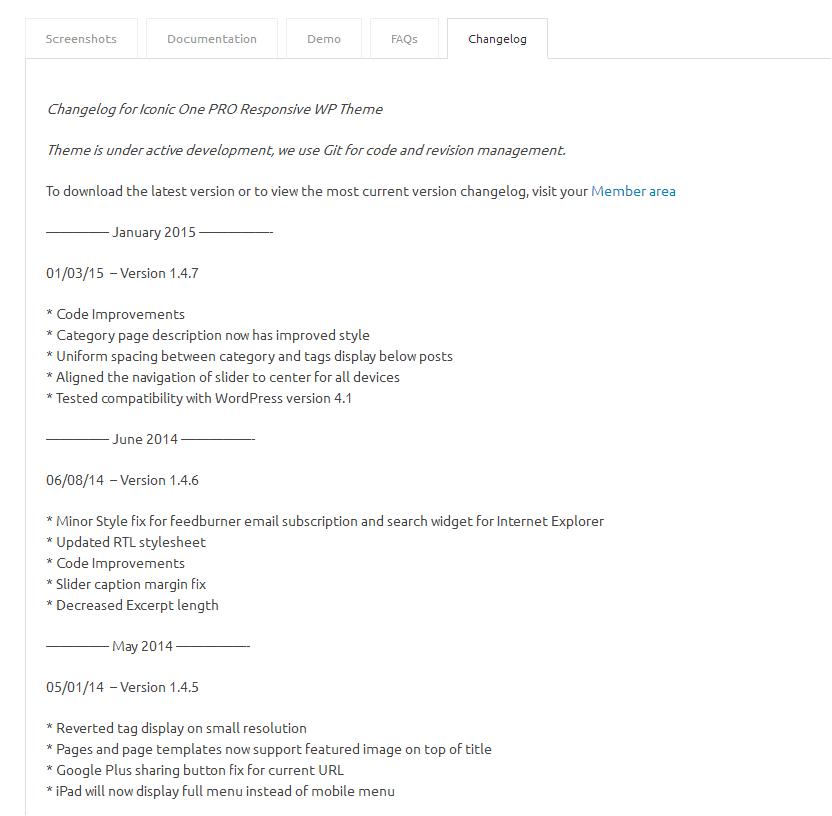
Evaluation: Look for regular version updates with version / level increments that indicate feature progressions as well as maintenance fixes. In the above screenshot, the theme developer appears to have struggled with the version 1.x releases, usually indicative of an inexperienced theme developer. Compare the version history above with the version history for other popular standard themes such as “Twenty Twelve” or “Twenty Thirteen” to see what a steady progression of version updates looks like.
WordPress Version Support
Theme developers have a vested interest ensuring their theme works with the latest version of WordPress and doesn’t break when WordPress updates occur.
Sometimes you’ll find theme developers release a new version of their theme shortly after WordPress is upgraded with major enhancements or security updates.
To check the release history for WordPress, visit the WordPress versions page.
Evaluation: It’s very important that your chosen theme is compatible with major releases of WordPress. Check the latest release date for the WordPress theme and find the WordPress version that immediately precedes it. For example, with the theme “iconic-one,” the latest free version is 1.4.7 released on January 03, 2015. and fully compatible with WordPress 4.1 and above.
Measuring Reputation
When you select a WordPress theme for your site, you are also choosing a “technology partner” – the theme developer. You’re dependent on the theme developer to stay on top of the WordPress updates and maintain theme compatibility, monitor their customer needs and issues as well as stay current with other web technologies (browsers, devices, CSS and HTML standards, etc.)
You are also trusting your theme developer to monitor and address any security or vulnerabilities within their theme code base and ensure your site isn’t “at risk” from hackers intent on exploiting the “open source” nature of WordPress.
You can perform some searches on the major search engines for WordPress theme reviews to see what others think about a theme. You can also check the WordPress community for additional clues and insights.
WordPress.org Ratings and Reviews
On a theme’s details page, you can see the average star ratings and click to read the reviews written by other WordPress site owners.
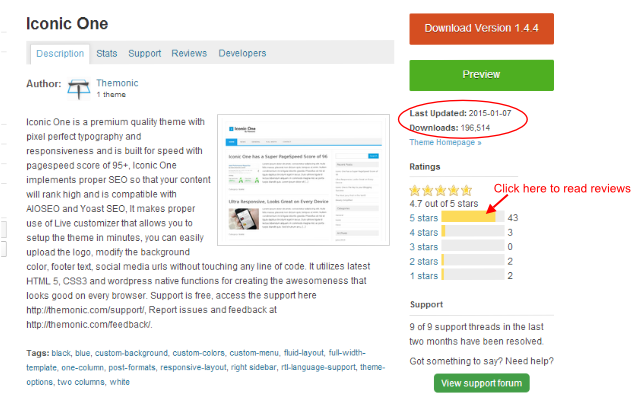
You can take mental note of the number of downloads for the theme, but keep in mind it’s easy to download a theme to preview it and never actually activate it for production use. So don’t be fooled into thinking a high number of downloads is a true indication of a theme popularity or success.
Evaluation: Choose a theme that has received mostly positive ratings and reviews (4 or 5 star ratings).
Theme Development Experience
The knowledge required to develop a WordPress theme is readily available and moderately easy to learn (if you’re proficient in PHP, the software coding language used by WordPress). There are no certifications or credentials that you need to acquire in order to become a WordPress theme developer.
There are over 2,900 free themes promoted on www.wordpress.org. There are additional themes available on the internet from independent WordPress developers and well established theme development companies. This is a testament to the “openness” and “flexibility” of WordPress as a development platform.
First time theme developers sometimes struggle with the inner workings and mechanics of WordPress. Sometimes the lack of experience leads developers to introduce unnecessary code or workarounds to achieve a result. This can lead to incompatibility issues with WordPress, including future updates to the WordPress platform.
You can easily see the number of themes a WordPress developer has created and uploaded to the WordPress site. View the theme detail page to see the number of themes (found beneath the theme developer name). For example, you can see the Iconic One theme developer only has 1 theme available on wordpress.org:
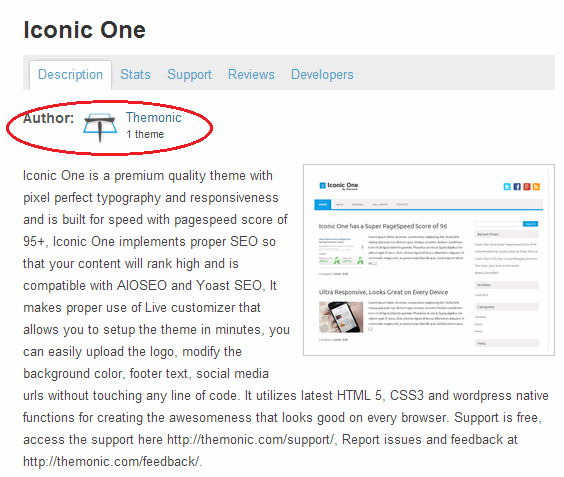
Evaluation: The higher the quantity of themes developed, the more experience the developer has with WordPress. If possible, avoid choosing a theme from a developer who only has 1 theme credited to their portfolio (don’t forget to check the developer website just in case there are other themes available that are not listed on wordpress.org).
Theme Support
Assuming all is well with the WordPress theme, you may never have a need to contact their support team. But if you do need help, it’s nice to know the developer has an active support forum for their theme(s).
You can view the support forum on the theme detail page – look near the bottom right of the page under the ratings and review section.
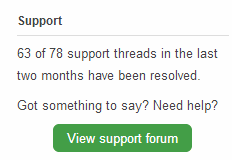
You can quickly see how many support threads have been opened and resolved over a two month period (wordpress.org doesn’t track support forum threads earlier than this timeframe).
View the support forum for the theme to gain insights into the issues raised by other site owners.
Read through some of the most current threads to see the severity of the issues raised (ex. Theme broken after WordPress update, errors preventing site from loading, performance issues, security issues).
Read through the responses provided by the theme developer and any additional follow-up comments from the site owners.
Evaluation: Good theme developers are responsive to theme issues site owners are facing. Providing extra help to resolve theme “how-to’s” or other enquiries is a nice touch. Avoid theme developers who are non-responsive or take too long to answer issues or enquiries.
Theme Options, Configuration and Customization
All WordPress themes offer a customization option. You can find this on the Appearance sidebar menu option in the WordPress dashboard.
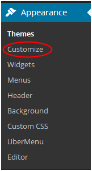
Click on the Customize link to access the various customization options. Each theme developer will offer their own set of options for you to adjust and ‘tweak’ the theme to suit your needs.
Premium theme developers often provide more extensive customization options, including menu/sub-menu options to help you tailor the theme further. For example, see the theme options available for iFeaturePro by CyberChimps (a premium theme):
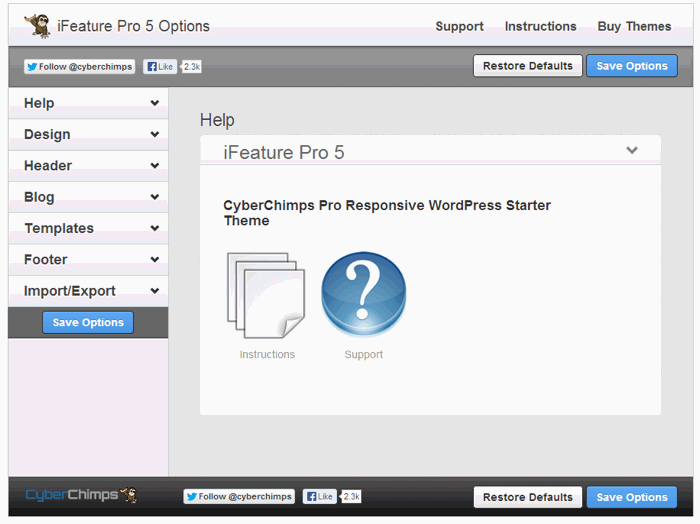
Evaluation: The more options you have available for customization the better the theme should “score” in your evaluation.
Child Themes
As you become more familiar with WordPress and using themes, no doubt at some point you will encounter the need to extend the theme beyond the options offered in the customization menu.
You may discover the WordPress editor allows you to make changes to the software code or perhaps you’re working with a WordPress designer who is helping to make your WordPress site truly unique and has recommended design changes using your theme, but the changes would require altering the theme code.
Note: Modifying the underlying PHP software code is extremely risky and can result in a non-functioning site. Do not undertake any changes to the code unless you have received expert guidance and coaching on the changes to be made. You should always perform a backup of your WordPress site before undertaking any major changes.
A well-developed theme offers the added feature to create a “child theme.” That is, a child theme is a copy of the main theme but with the ability for you to customize it without altering the core theme itself. This is useful because customizations are often “lost” whenever the theme is updated by the theme developer.
Evaluation: A theme developer who enables “child theme” customization should be highly regarded within your final evaluation.
Evaluation Scorecard Template
It’s helpful to capture the various evaluation criteria presented in this article on a scorecard.
| Evaluation Category | Criteria | Points To Consider | Your Score: 5 = Best 1 = Poor 0 = N/A |
| Relevance | Fit for purpose | Content and functionality | |
| Stability | Version History | Steady and progressive | |
| Current WordPress version supported | Current and stable with the latest major WordPress release | ||
| Reputation | WordPress.org ratings and reviews | Mostly positive ratings | |
| Theme developer’s experience | More than one theme in portfolio | ||
| Theme support | Active supportMinimal “unresolved” forum threads”Happy” site owners | ||
| Theme configuration, customization, options | Extensive options | ||
| Child themes | Ability to easily create child theme |
For more tips about WordPress and how to build a profitable online business, subscribe to the SiteSell Newsletter.


Latest posts by SiteSell (see all)
- You’ve Written an Ebook – Now What? - August 17, 2015
- The Only Five Ways to Monetize Your Audience (Plus One Armageddon Option) - August 7, 2015
- Why Publish on Kindle? - June 19, 2015


